Reading lists
Reading lists contain details of books, chapters, journal articles and other materials that your tutor would like you to consult. Lists can be provided by your course convenor or college tutor as a printout or electronically via email, Canvas or ORLO.
Oxford Reading Lists Online (ORLO)
ORLO is the online reading list system for students at the University of Oxford. You can check the live library availability of print items on the list by clicking on the item's title, as well as access full-text eresources with the ‘View Online’ buttons. These ORLO features will help save you time during your studies.
Search for your course from the ORLO homepage or access ORLO lists via your course's Canvas site. If your course is not on ORLO, please speak to your subject librarian or email orlo@bodleian.ox.ac.uk so that staff can look into this. Please note that, while some ORLO lists are made public, the majority are private and can only be accessed by those with an Oxford Single Sign On (SSO). An SSO is also required to access all e-resources from the Oxford Collections shared on the lists.
Top tips for using ORLO
Download our top tips for using ORLO (PDF).
Export and print your ORLO list
Select the three-dots menu at the top of an ORLO list to export and print it. Here you can download a Word document or PDF which retain the links to the ORLO items. You can also export it as a RIS file, which can be used to import the citations into reference managers.
Add your own notes and marking progress
You can mark your progress by marking a citation as ‘Done’. Click on the ticked circle on the left of an item to mark as done. To add a private comment about an item, click on ‘Full Details’ to the far right of a citation; a ‘Private Note’ field can be found on the Item Details tab.
In a rush? Use filters to search through your lists
Use the options at the top of the ORLO list to target essential or recommended readings, resource types and toggle between ‘View items’ or ‘View sections’. You can also type keywords into the search bar to find a specific title.
Save lists to your profile
If it has not been saved already, select the ‘+Add’ button to the right of an ORLO reading list title. Saved lists will always be available to you under the ‘My Lists’ tab, even after the current academic year is completed.
Report broken links
Staff work hard to ensure that the ‘View Online’ button links are kept up to date. Sometimes, however, these links may not load correctly. If you encounter this issue, please make sure you are still logged into ORLO with your SSO. You can also reset your internet browser: visit this IT Services guide for details of how to clear your cache and cookies.
If the ‘View Online’ button is still not working, select ‘Full details’, hover your cursor over the View online link and then select ‘Mark as broken’.
Access digitised content from the Oxford Collections
Your ORLO lists may contain digitised chapters or articles scanned from print materials held at the Bodleian Libraries. These PDFs will be available to you via the 'View Online' buttons on your ORLO lists. When you first access a digitisation remotely, you will have the option to either agree to the terms and conditions to access the full features of the PDF reader software or to select 'Return to the reader' to access the PDF.
If you agree to the terms and conditions, this will create a Kortext account. This will be registered to your university email address and you will receive a confirmation email. Please note that this email can be ignored: you do not need to sign in from there to access digitisations. You will be able to access digitisations immediately using the 'View Online' buttons on your ORLO reading list.
When accessing digitisations, the first page will display a copyright notice as shown in the screenshot below. To navigate through the scan, click the arrows at the bottom right of the screen. You can use the icons in the left-hand panel to download and print the PDF, as well as carry out searches through the PDF. You can copy text in the PDF with or without a reference and carry out web searches from the text.
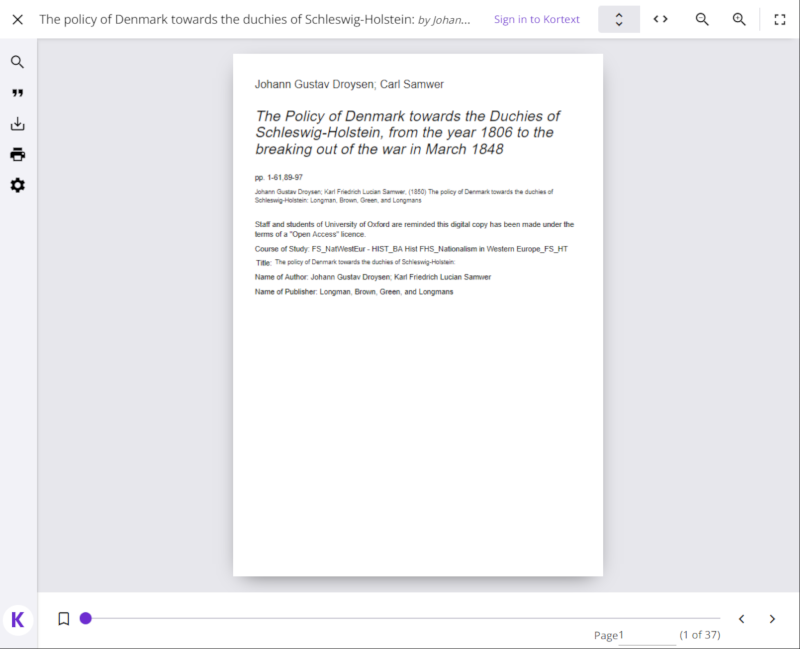
You also have the option to click on the ‘Sign in to Kortext’ link at the top of the page to access further features, but this is not essential to access digitisations. You will be prompted to log into your account. You may need to use the ‘forgotten password’ link to create a password, or else ‘create my account’ if you did not initially agree to the terms and conditions.
With a Kortext account, you will also have the following additional features:
- Add highlights and notes to the PDF
- Add bookmarks on pages throughout the PDF
- Export the reference as a RIS file for reference management software
Department, faculty and college ORLO lists are created and managed by administrators, academics and University staff. In order to receive list publisher permissions, you will need to attend an ORLO list creation iSkills training session or have read through the self-help information provided. The slides and materials for the iSkills training sessions can be downloaded from our staff ORLO LibGuide.
To receive a template ORLO reading list (e.g. skeleton list with an appropriate title, digitisation code and section headings), or get technical support on creating reading lists, please email orlo@bodleian.ox.ac.uk.